Home Repair 3D Pro App Store
Home Repair 3D Pro Mac Mac App Store
Create a project of your dream!
Now you can estimate the average costs for a room renovation or house construction as easy as playing a game.
You can import existing projects from iOS apps: Home Repair 3D or Villa 3D.
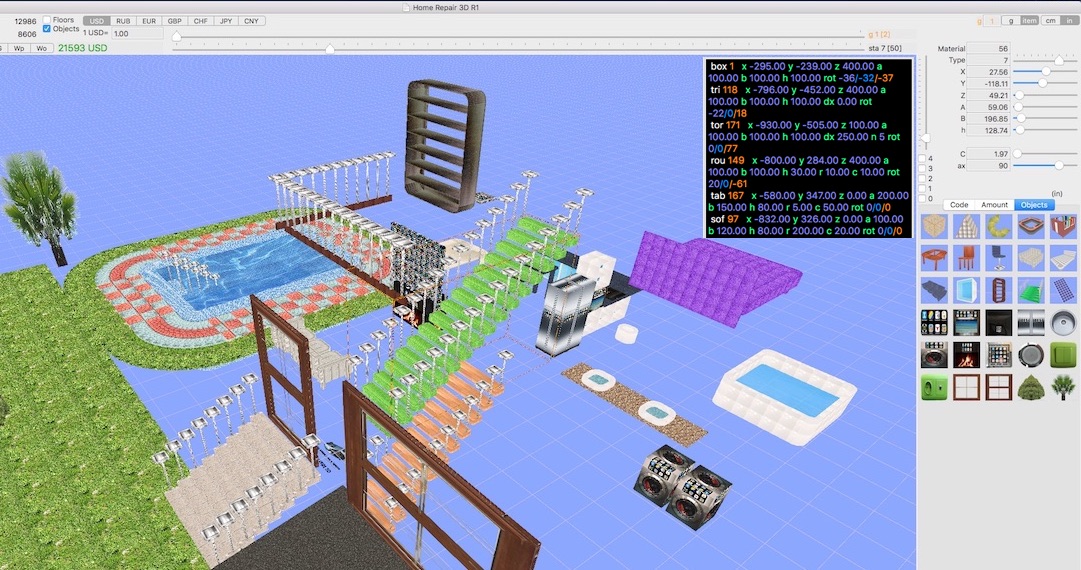
1. Base objects:
box = paralelepiped
tri = triangle
tor = torus (ring).
rou = rounded box/ring.
tab = table/desk (transformer).
sof = sofa/chair/bed/bench (transformer).
sta = stair (transformer).
cab = cabinet (transformer).
obj = object (transformer).
floor = sample floor.
• To add an object, simply click the image (box, tri, tor, floor) on the right middle of the screen.
• To edit the object, just select it using the slider on top of the window in order to change items group, then shift the second slider to select an element.
2. If object is - box = parallelepiped, tri = triangle, tor = torus (ring) then:
• Set the size (width A, length B, height h) - if type is 2tri, you can enter an offset upper vertex of the triangle dx, and if the type is 3tor,
you can enter the size of the torus sector in degrees 3 - 360 dx and the number of segments 3 - 36 n.
• Adjust the X, Y, Z position of the object.
• If necessary, you can rotate the selected object along the three axes.
• To remove the current object just set A=0, B=0, H=0.
• Under the picture of each material (left column) is displayed: area (S) and volume (V) of this material in all project.
3. If object is - floor:
• Change the height of the ceiling (differ for each floors).
• Change the number of rooms (different for each floor)
for each room:
• Select room in floor ('all room' stepper)
• Set the size of room (width & length). There are several options for room unusual designing. You could select the room with from 3 to 7 walls or A x B as well. There are 4 sliders in bottom for editing this feature. This user interface
opens while floor of room editing.
• Adjust X, Y position of room in floor plan
4. If you wish add (openings, doors, windows & materials) - tap windows / doors /opens selector
• Set the thickness & material of walls in (it's equal for all rooms in one floor)
• Set the thickness & material of walls and roof out (it's equal for all rooms in one floor)
• To add openings, doors, windows in the room, you can use two modes: automatic and manual placement.
• In section (floor) or (base) select thickness & material of the floor.
• If you add any layers of material the S & Volume calculated on the fly and cost of this material & labour calculated automatically (average prices)
5. If you wish to edit existing project in text form and save it - edit and then press Save. NEW PROJECT WILL REPLACE EXISTING ONE!
• For importing another project - Copy project text, Paste to text field and press Save. NEW
PROJECT WILL REPLACE EXISTING ONE!
Built-in 5 different examples will replace your project if you leave only this rows in text field and click Save:
<= Export HDL v2.0=
exnumber of example (1-5)
for example:
<= Export HDL v2.0=
ex3
The app automatically calculates the amount of materials needed.
Instead of the average price, you can specify a custom (type in text window: m1m 5.6 m1l 7.7 - meaning user price of material and labour for 1 material). If you enter a value > 0, then the calculation is carried out on it.
After the price change, simply click save to recalculate the results.
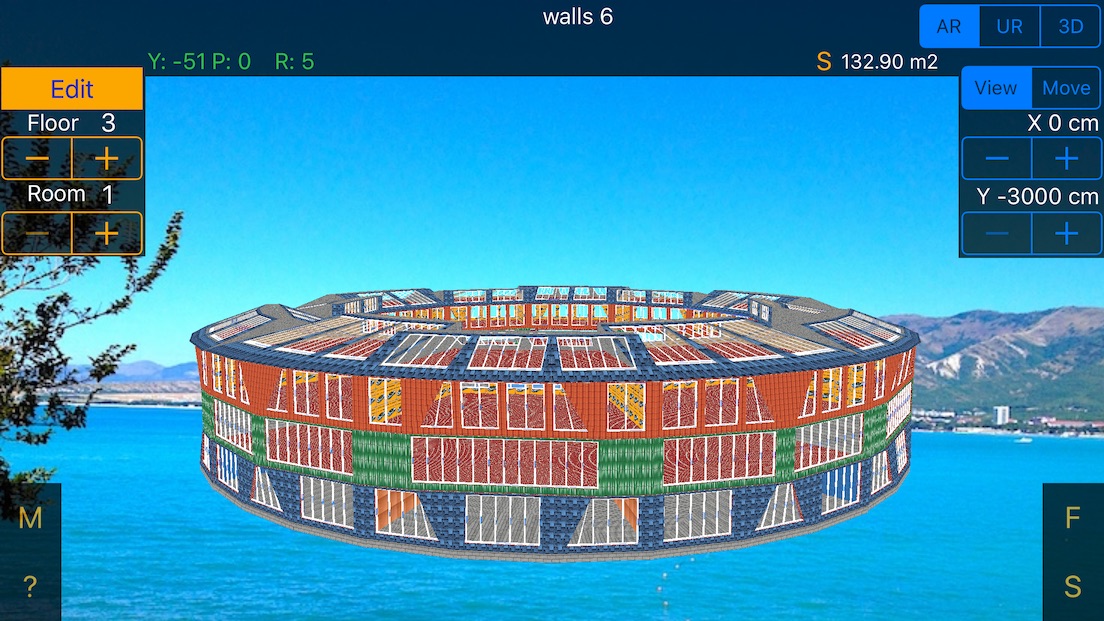
Home Repair 3D Pro App Store
Now you can calculate an estimate for renovation of a room as easy as for house construction.
Built-in 3 different examples will replace your project if you leave only this rows in text field and click Save:
<= Export HDL v1.1=
exnumber of example (1-3)
1. Button F:
Three views: AR (Augmented Reality), UR and 3D.
You can rotate and move the view using the following gestures:
• Move the finger left or right: the view moves left or right, too.
• Move the finger up or down: the view moves up or down and turns at the same time.
• Pinch-in and pinch-out gestures are used to zoom the view in or out, correspondingly.
• Turn two fingers clockwise and counter-clockwise: the view turns.
For each room selected via floor & room selectors:
• Set the size of room (width & lenght); using the Edit button, you can adjust the number of walls (from 3 to 7).
• Adjust X, Y position of room in floor plan.
• To save your changes - go to the Edit section or change floor or room.
2. If you wish to add openings, doors, windows & materials - tap Edit:
• Set the thickness & material of walls in (it is equal for all rooms in one floor).
• Set the thickness & material of walls and roof out (it is equal for all rooms in one floor).
• Add openings, doors, windows in room two modes: auto placement and manual.
• In the base section of FLOOR category select thickness & material of floor.
• If you add any layers of material the S, Volume, cost of this material & labour parameters are calculated automatically (using average prices).
• Gradually you can fill the actual expenditure.
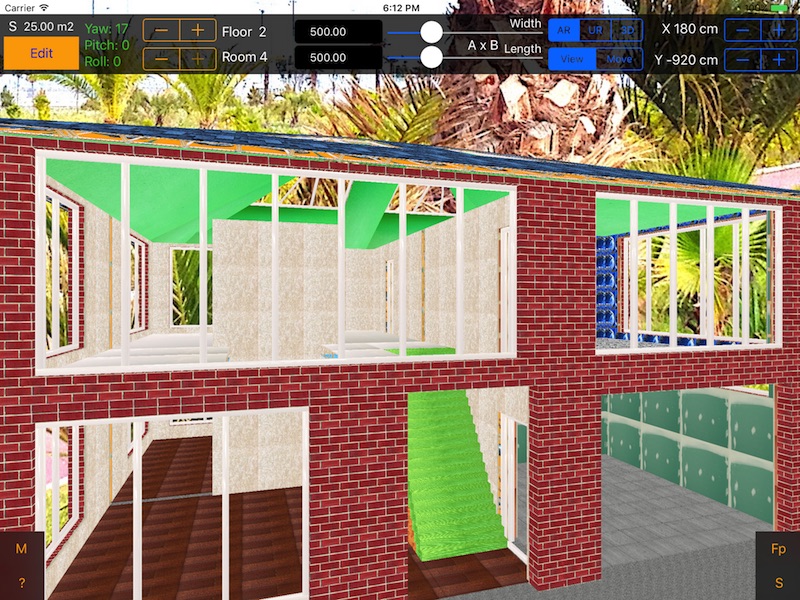
3. Button S:
• Select the number of floor.
• Change the height of the ceiling (different for each floor).
• Change the number of rooms (different for each floor)
• To export your existing project into text form - tap Export.
• If you wish to edit existing project in text form and save it - edit and then tap Save. WARNING: New project will replace existing one!
• To import another project - Copy project text from anywhere, Paste it to the text field and press Save.
WARNING: New project will replace existing one!
After importing another project simply go to the preview of each room which used a modified material (once in any section) to recalculate the results listed in Estimate.
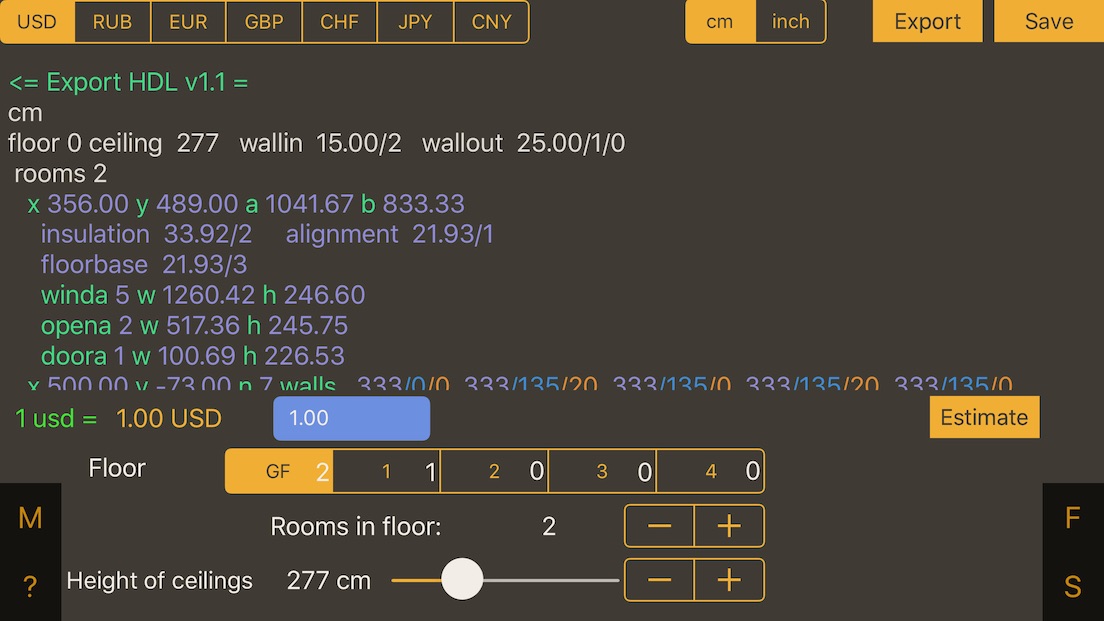
4. If you want to see total estimate - tap S and then Estimate.
The app calculates automatically the area of openings, doors, windows, slopes and amount of materials needed.
Instead of the average price, you can specify a custom using M section. If you enter a value bigger than 0, then the calculation is carried on it. After the price change, simply go to the
preview of each room which used a material with modified price (once in any section) to recalculate the results.
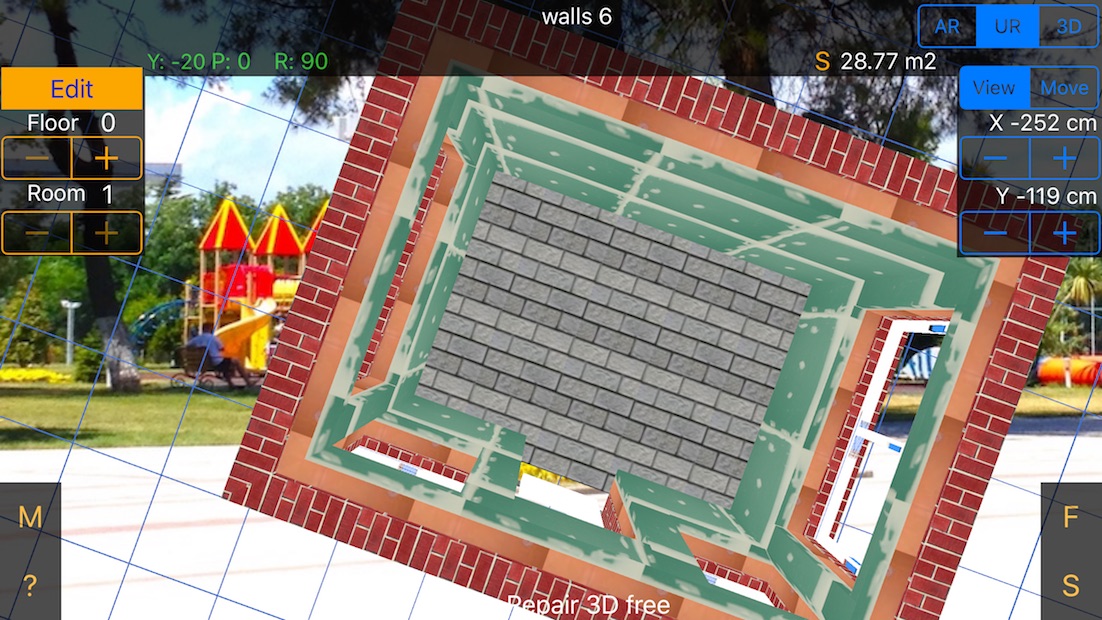
Home Repair 3D Pro App Store
All parameters (currencies, cm-inch) can be changed on the fly.
Accuracy of input prices is $0.01 (or the equivalent in other currencies), for input parameters it is 0.01 cm or 0.01 in.